Launch the LiteSpeed console and log in using your admin credentials. If you can't remember the login details for the LiteSpeed console, you can easily reset the password by executing the following command line:
sh /usr/local/lsws/admin/misc/admpass.sh
After successfully logging into the LiteSpeed console, navigate to the "Virtual Hosts" section and locate the configuration of the virtual host you wish to modify.
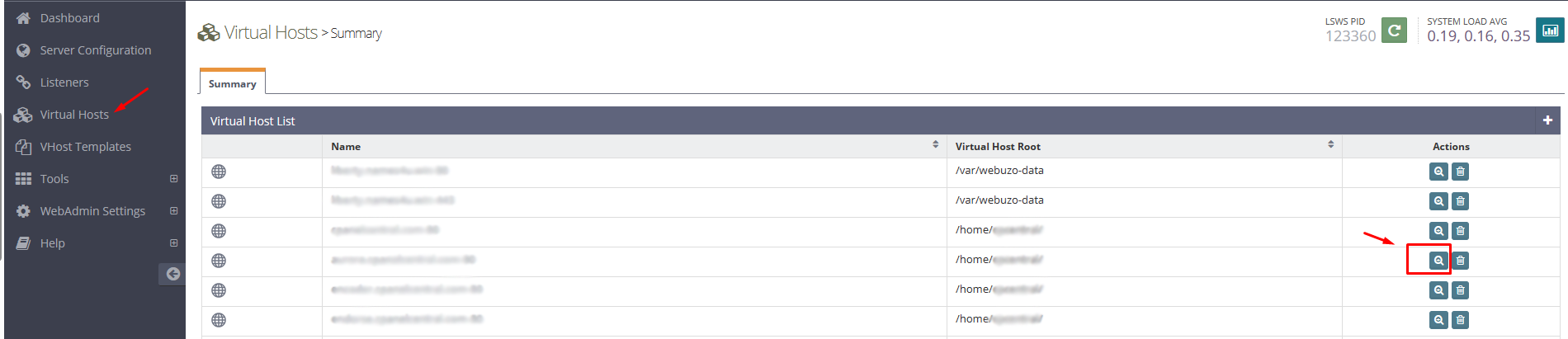
In the virtual host configuration, select the "Context" option, as shown in the attached screenshot.

Click on the "Add" button (Symbol: +) to create a new context.

Make sure to choose the "Static" type and proceed to the next step.
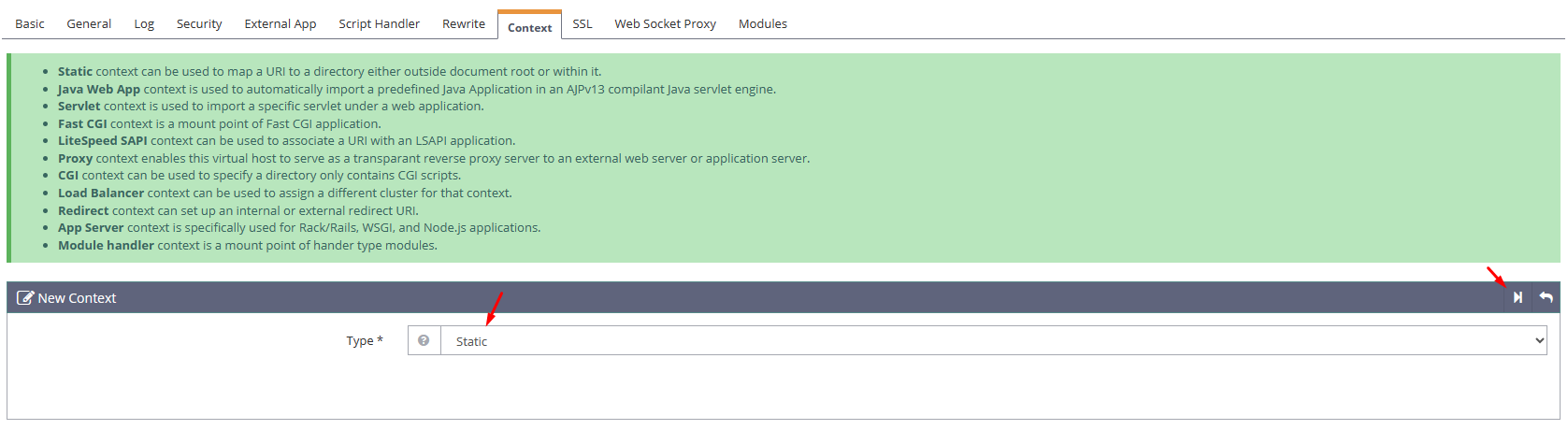
Enter the appropriate URL and select the desired accessible mode, referring to the screenshot for guidance. Save the changes once you're done.
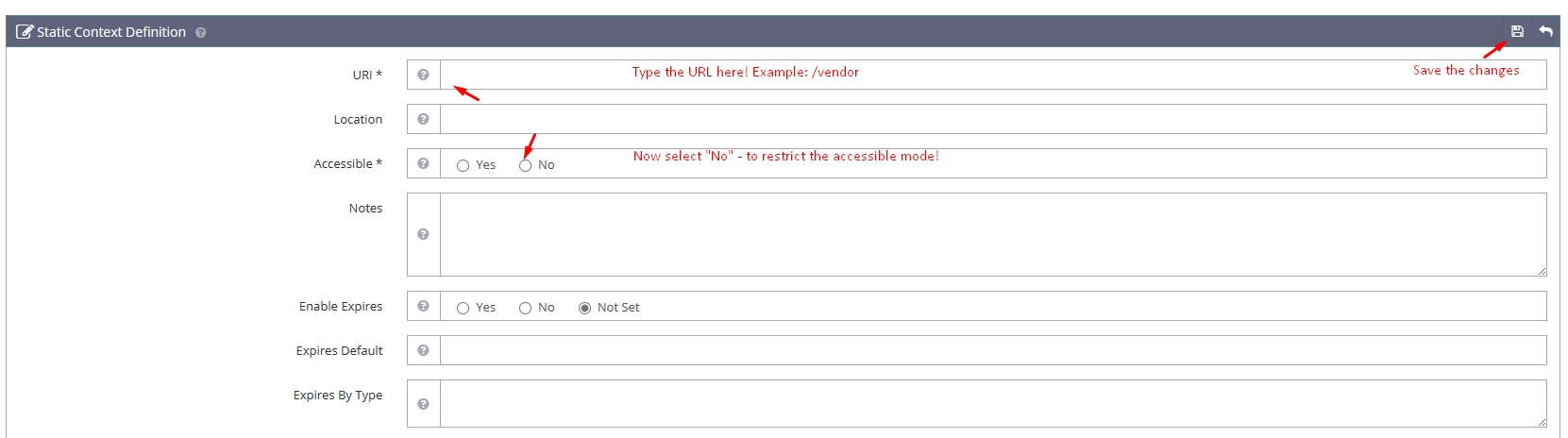
To apply the modifications, gracefully reboot the LiteSpeed server.
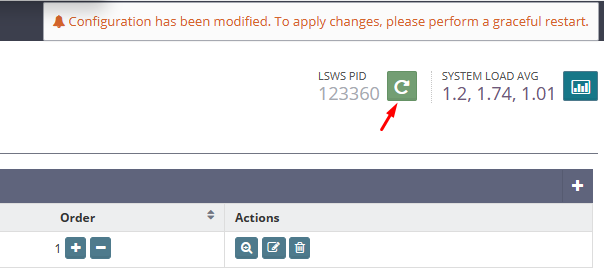
Once the server has rebooted, your changes will be in effect. You have now completed the process.

