Introduction
Rescue mode, or LiveOS is a Linux environment equipped with tools to support accessing your data. You will have access to all your disks and will be able to resolve the issue or back up data before performing a reinstallation.
In this article, we will show you how to use the Rescue Mode to take the backup of the data in the SolusVM Control Panel.
Prerequisites:
- An active KVM VPS
- Access to the SolusVM VPS control panel
- Boot into rescue mode
- Upon logging into SolusVM, choose the virtual machine that needs to be booted into rescue mode -> click on “manage”

- After choosing the virtual machine, click on the new rescue mode icon available in the dashboard.
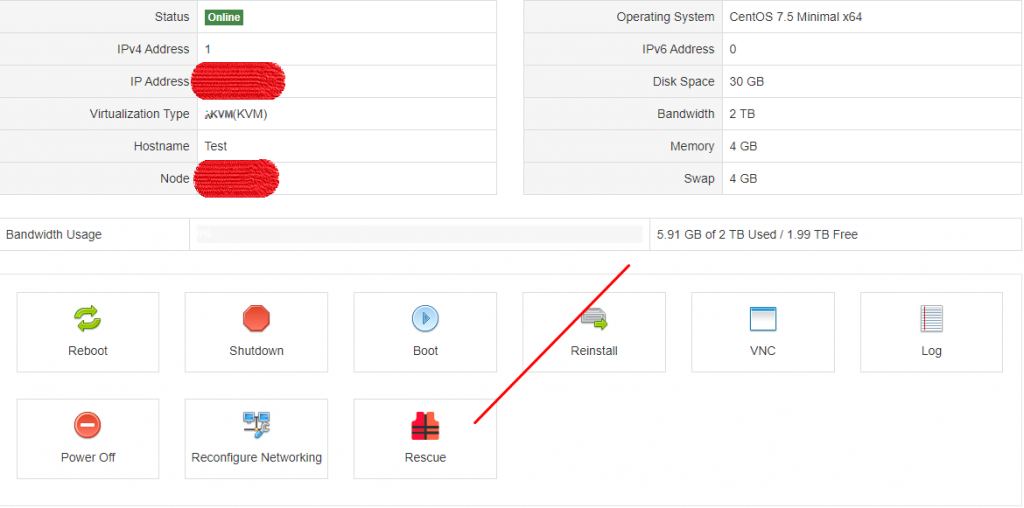
- In the rescue mode admin, you’ll be able to choose the rescue mode image that you would prefer to use. In most cases, the 64-bit kernel will work best.

- Confirm that you would like to put the virtual machine into rescue mode. Please note, if the virtual machine is NOT down, it will be rebooted. In most instances, if your virtual machine is online, it will not require rescue mode enabled.

- After confirmation, the virtual machine will be booted into rescue mode, and you’ll receive the temporary SSH details that can be used to back up data on your virtual machine.

2. SSH to your virtual machine using the above information
You can access your VPS using a free simple SSH client program called Putty or BitviseSSH located at:
https://www.bitvise.com/ssh-client-download

List your partitions in order to retrieve the name of the partition you need to mount.
fdisk -l
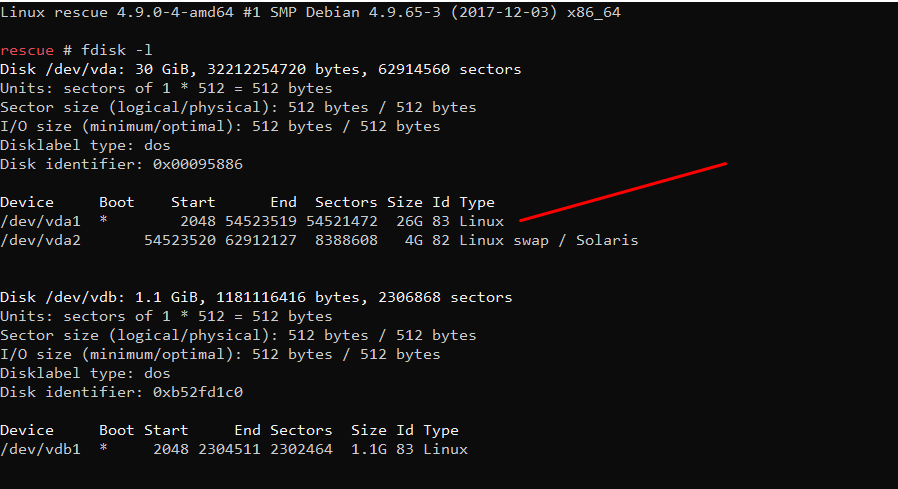
You can mount the partitions you want to mount using the mount command in SSH:
mount /dev/vda1 /mnt/
Your partition will now be mounted.
3. Backup your data
- You can use SFTP protocol via BitviseSSH to take the backup of your data
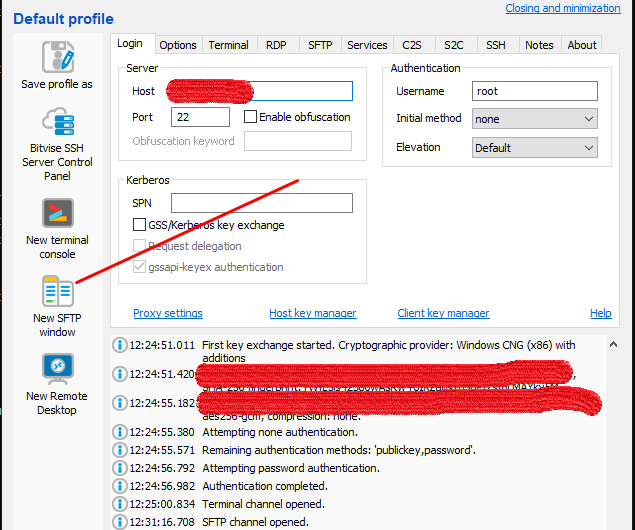
- Once opened, you can create a folder on your PC
- On the right-hand side locate /mnt
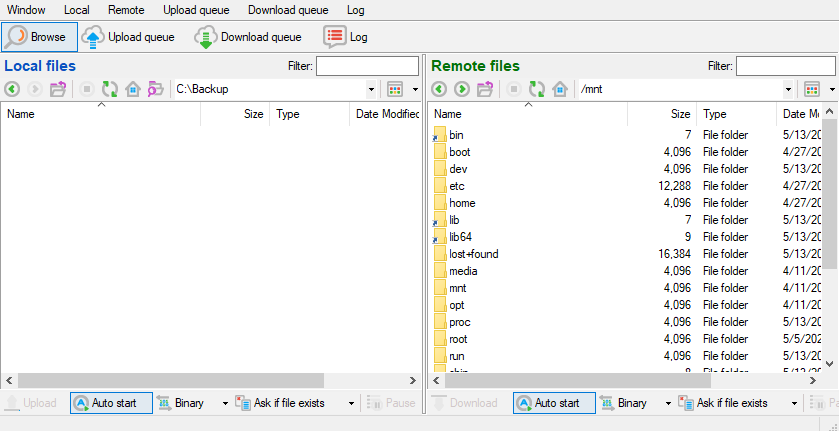
- Now drag and drop the data that you need to the left
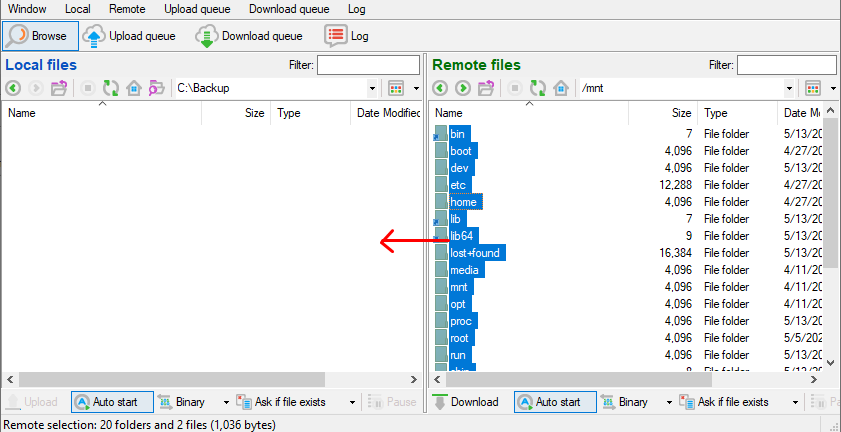
- Wait until it finishes.
4. Exit rescue mode
Once you are done with the backup, you can now disable rescue mode. The virtual machine will be rebooted into your primary operation system after disabling rescue mode.

5. Reinstall your VPS
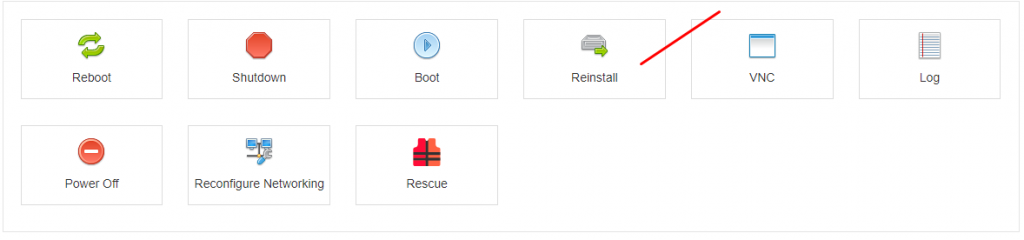
You can reinstall your VPS by clicking on “reinstall” in the SolusVM VPS control panel.

