If you're unable to locate orphaned accounts in JetBackup5, those that have been terminated and require backup restoration, follow these steps:
1. Log in to your WHM (Web Host Manager) and navigate to the Plugins section, then click on JetBackups.
2. Within JetBackups, choose the "Accounts" category. Here, you'll find a search bar where you can enter the username of the account you need to restore from backup.
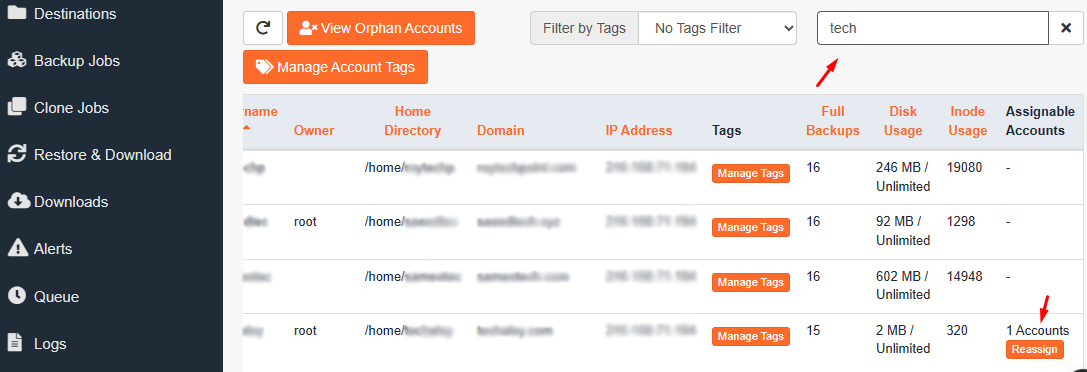
3. Once you've entered the account's username, a list of hosted usernames will appear, similar to the provided screenshot. Locate the correct account and select the "Reassign" option from the account's sidebar.
4. The total available backups for the user will be displayed. If the backup you're interested in is not "Currently Active," click on "Assign to Account." After making the selection, close the window.
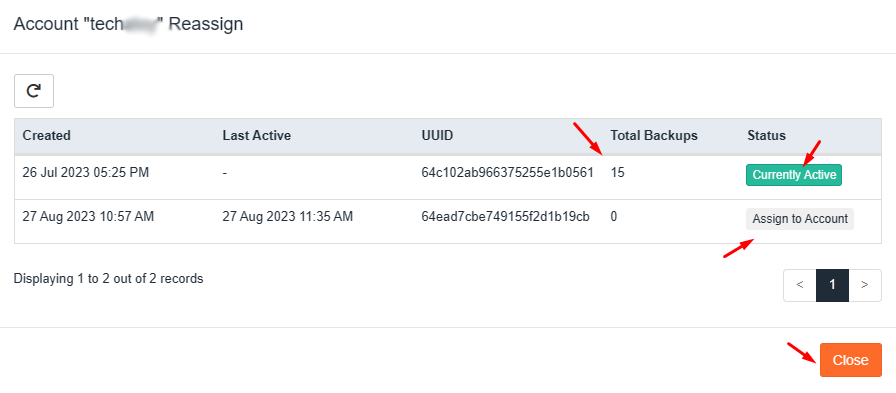
5. Proceed to the "Restore & Downloads" section. Enter the account's username and select the desired backup date for restoration. Click on the continue button to proceed.
6. Be patient, as the process of downloading the account's files might take some time. Once the files are downloaded, the backup of the account will be successfully restored.
By following these steps, you'll be able to locate orphaned accounts, assign backups, and restore them using JetBackup5.

